READ THIS FIRST
Update: 3-4-2016: If you're finding this blog and looking for information related to Azure Mobile Services, I'd strongly recommend checking out Azure Mobile Apps. Azure Mobile Apps is a new version (consider it a v2) of Azure's mobile backend support. All of the same features of Azure Mobile Services are there, with a lot of other very cool features to go along. You can read more about Azure Mobile Apps, and how to transition from Azure Mobile Services, here. A few people have run into issues with finding how to delete a table in Windows Azure Mobile Services. It’s actually very easy to accomplish though can be troublesome to find. In order to delete a table, start by logging into the Windows Azure portal. In the left hand navigation, select Mobile Services and then choose your app:
A few people have run into issues with finding how to delete a table in Windows Azure Mobile Services. It’s actually very easy to accomplish though can be troublesome to find. In order to delete a table, start by logging into the Windows Azure portal. In the left hand navigation, select Mobile Services and then choose your app:
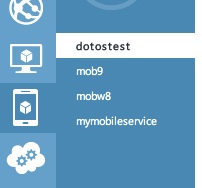
Once you’ve selected your mobile service, you’ll be on the dashboard for your app. Select Data from the top bar of links:
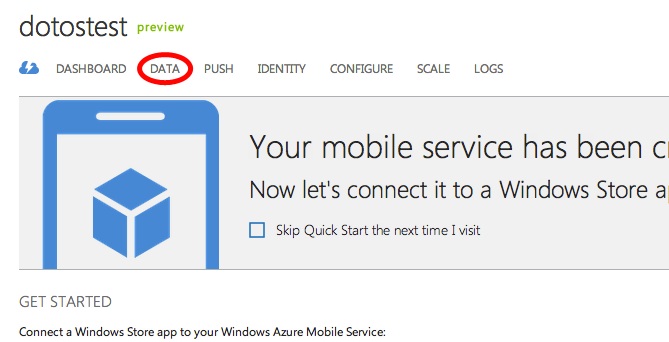
After selecting the Data tab, you’ll see a list of your tables. You need to click on a table but not the area with the table name. Clicking on a table name (or the blue area) will take you to a view for that specific table. Instead you need to tap to the right of the table name area under Indexs or Records:
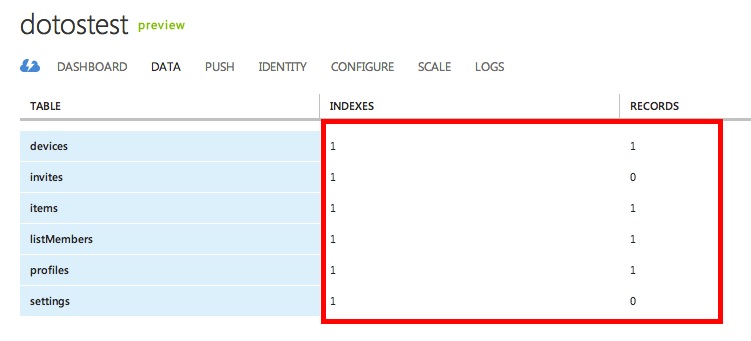
Once you’ve done that and selected a table, you should now see a Delete button at the bottom:

Tapping that will roll up a confirmation question:
![]()
Clicking yes will allow you to finally delete the table.